Using Admin By Request for Application Installation and Admin Access
This article explains how to use Admin By Request on macOS and Windows to either install software. Not everyone can request for temporary admin rights. Only certain users and specific computers are allowed to request an elevated session with ABR. All activity is audited. Approved requests are valid for two weeks, after which a new request must be submitted.
💡 Some applications may be auto-approved after they’ve been granted approval a certain number of times by the system’s machine learning model.
macOS
✅ Requesting to Install an Application
1. Download the desired application to your computer.
2. Move the application into the Applications folder or attempt to install the application.
3. A prompt will appear requesting:
- Your phone number
- PLNU email address
- A brief reason for the request (minimum of 5 characters)
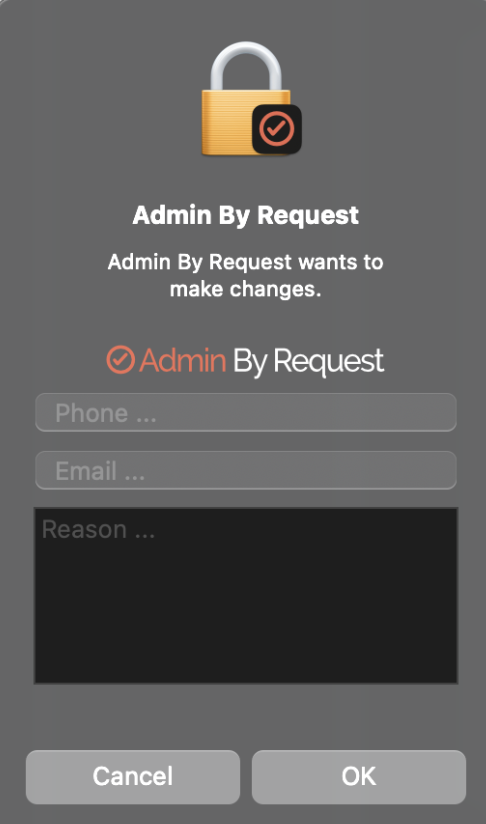
4. After submission:
- You'll see a confirmation pop-up on your computer that the request has been sent.
- You'll receive a notification and email once it’s approved or denied.


5. If approved:
- Repeat the installation attempt.
- Click OK when Admin By Request asks to make changes.
6. Review and accept the code of conduct.
7. A confirmation pop-up will indicate the installation is complete.
Windows
✅ Requesting to Install an Application
1. Download the desired application.
2. Double-click the installer file.
3. A prompt will appear requesting:
- PLNU email address
- Phone number
- A brief reason for the request (minimum of 5 characters)

4. You'll see a confirmation pop-up on your computer that the request has been sent.

5. You'll receive a notification on your computer and email once the request has been approved or denied.
6. If approved, click on Start, Yes , then OK to acknowledge the code of conduct to begin the administrator session.

